Appearance
Settings
General
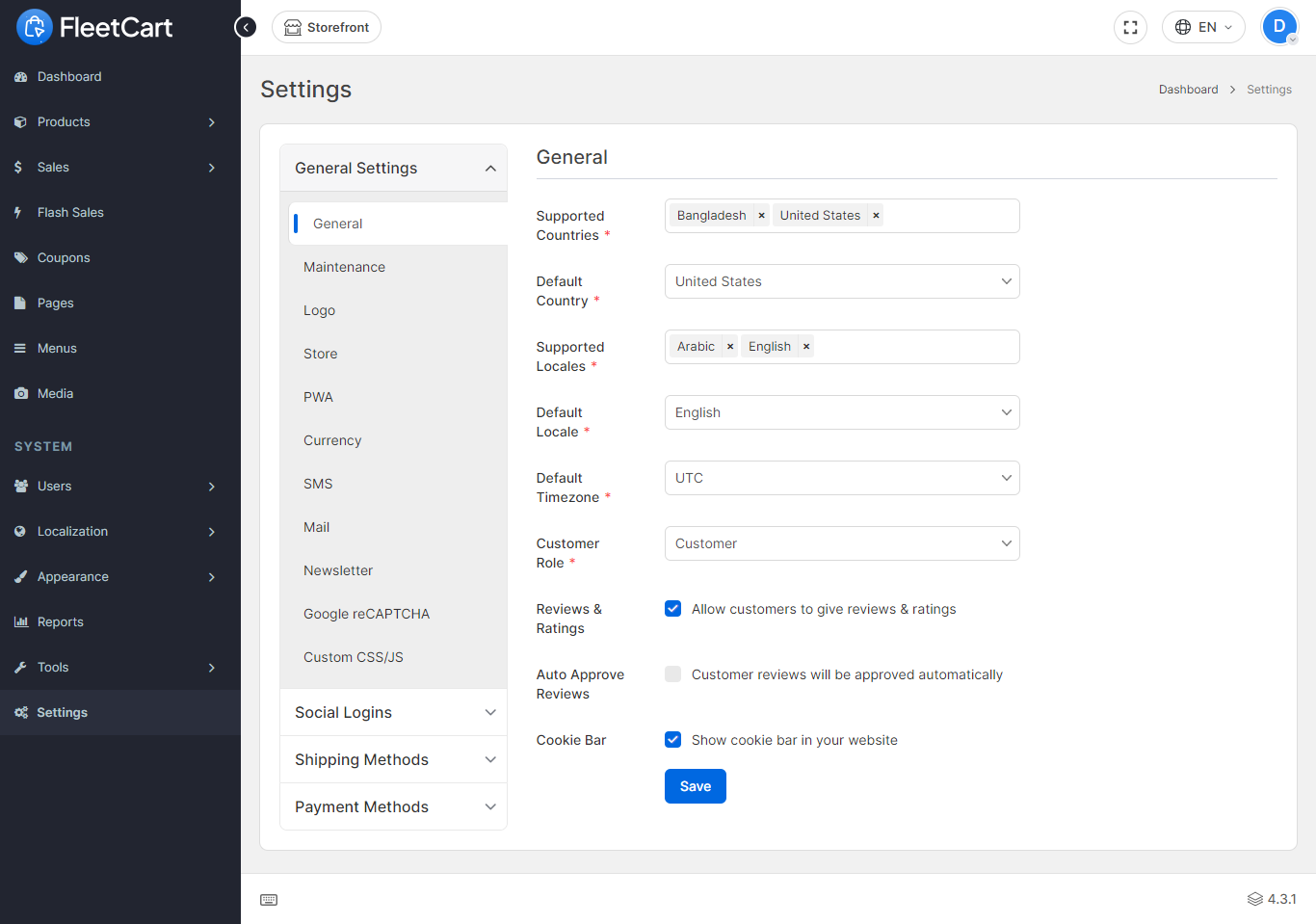
- Supported Countries: Supported countries of your store.
- Default Country: The default country of your store.
- Supported Locales: Supported locales of your store.
- Default Locale: The default locale of your store.
- Default Timezone: The default timezone of your store.
- Customer Role: Role of the customer when they register.
- Reviews & Ratings: Allow customers to give reviews & ratings.
- Auto Approve Reviews: Approve customers reviews automatically.
- Send Invoice Email: Send an invoice to the customer when an order is placed.
Maintenance
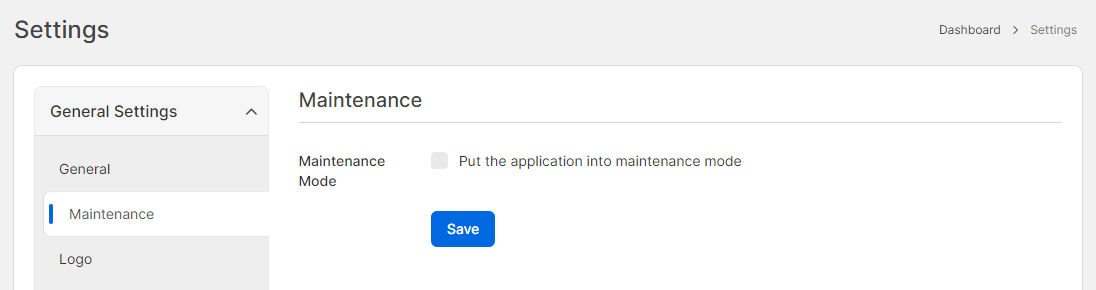
- Maintenance Mode: Put the application into maintenance mode.
Logo
This section allows you to set two types of logos for your website: a standard logo and a small logo.
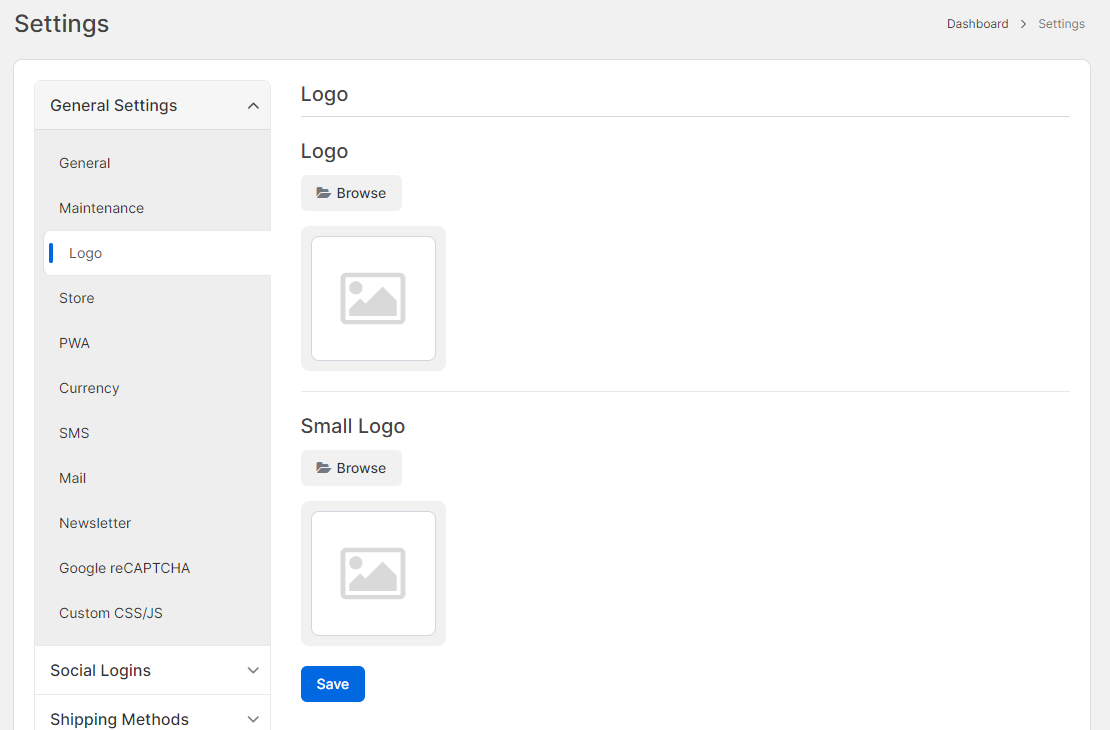
Store
Easily customize store details in one section. Create store name, tagline, email, city, country, and state. Choose to hide phone numbers and emails for privacy. This ensures a professional and tailored storefront for seamless customer interaction.
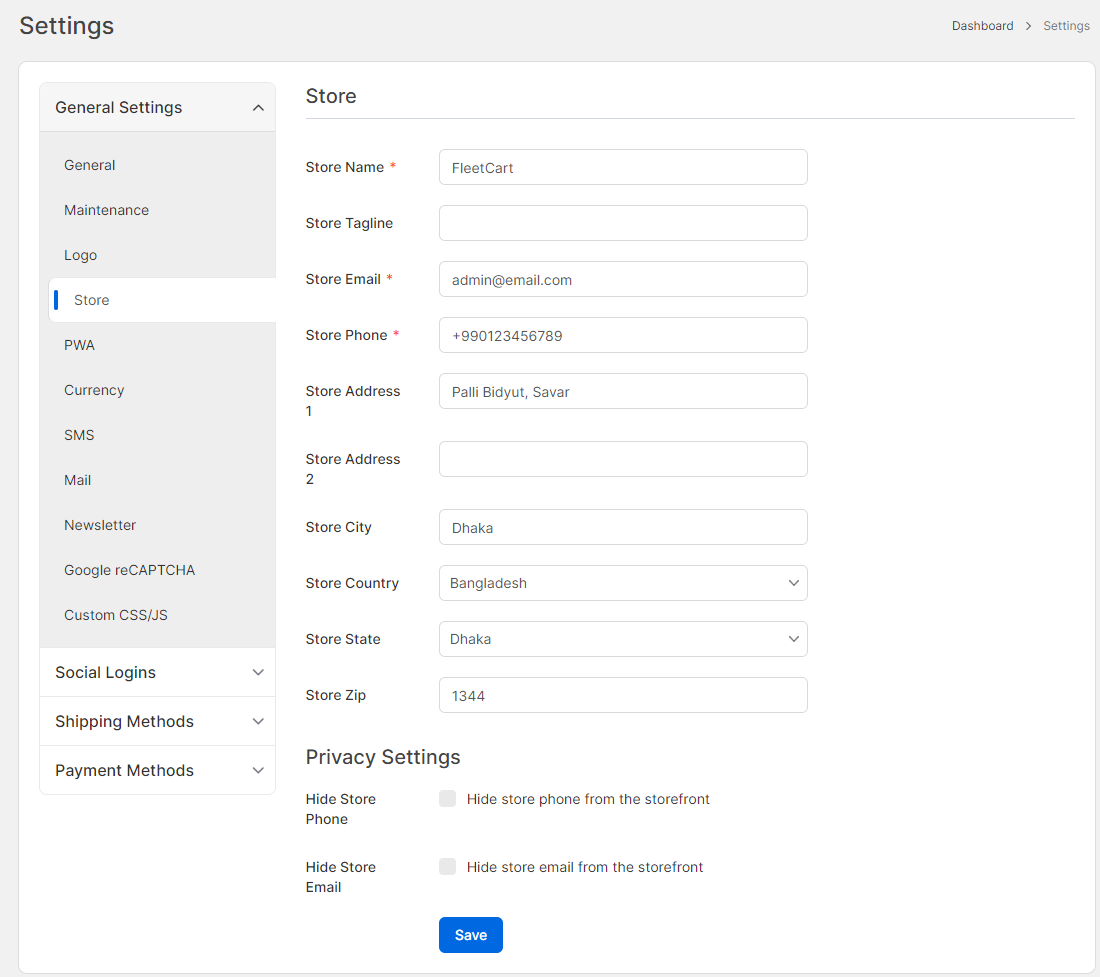
PWA
Customize theme color, background color, status bar display, orientation, and text direction (LTR, RTL, AUTO) in the "PWA" section to tailor the Progressive Web App to preferences. Ensure a personalized and smooth user experience.
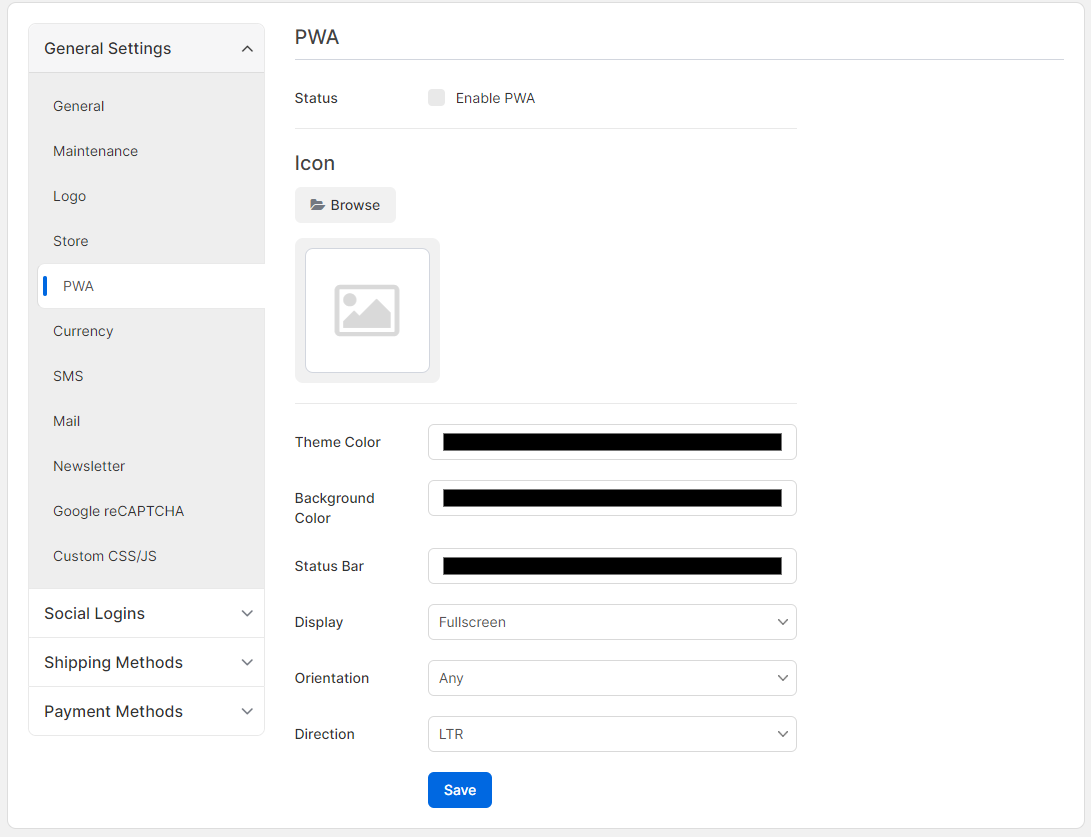
Currency
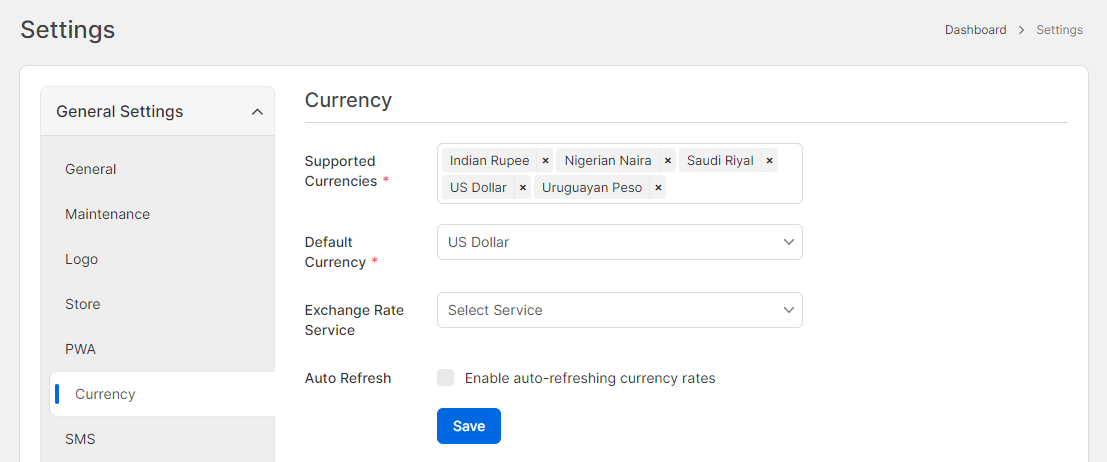
- Supported Currencies: Supported currencies of your store.
- Default Currency: Default currency of your store.
WARNING
If you change the default currency you may see wrong amounts on the reports.
- Exchange Rate Service: Third party currency exchange rate service.
- Auto Refresh: Auto refresh currency rates Daily, Weekly , or Monthly.
- Frequency: The frequency of automatic currency rate update
WARNING
You must start the laravel Scheduler for auto-refreshing currency rates.
SMS
Manage messaging preferences effectively. Set SMS From, select the SMS Service provider, and configure Customer Notification Settings. Customize Welcome SMS and Order Notification Settings.
Enable notifications like New Order Admin SMS and New Order SMS to promptly stay updated on incoming orders. Define SMS for various order statuses to provide real-time updates to customers throughout the order process.
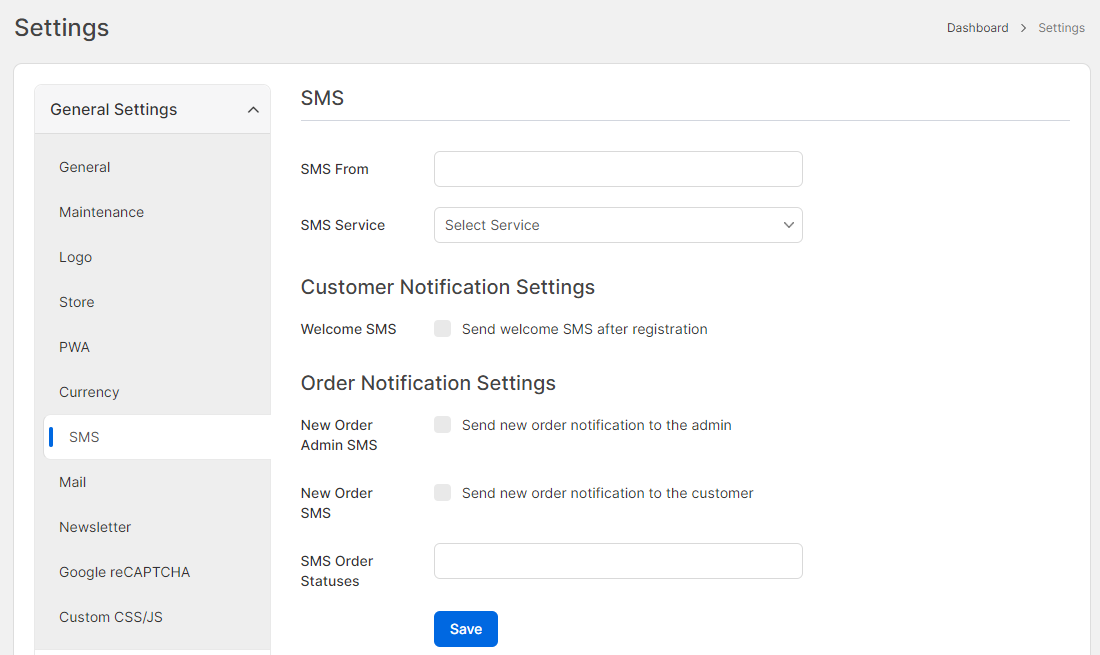
Mail
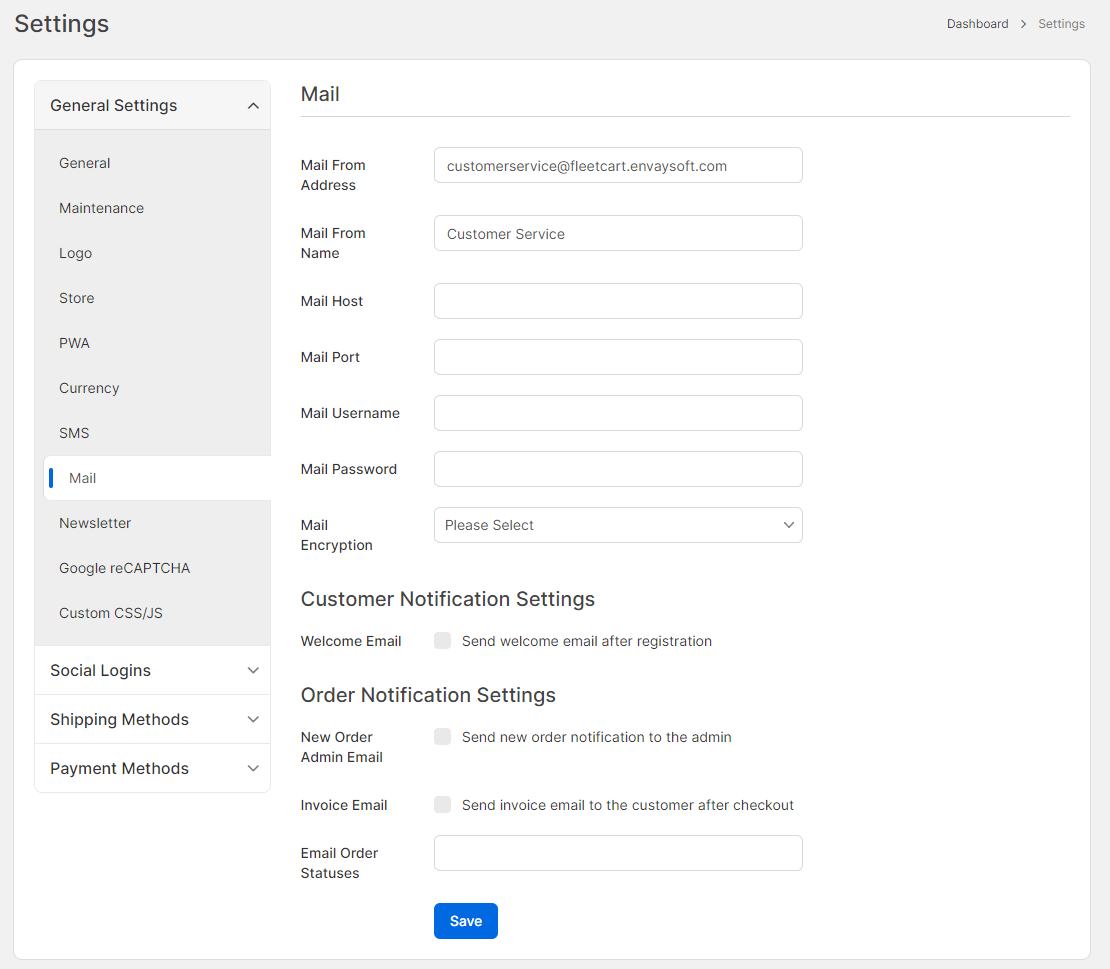
- Mail From Address: This mail from address is used for all kind of emails.
- Mail From Name: This mail from name is used for all kind of emails.
- Mail Host: The host of your SMTP server.
- Mail Port: The port of your SMTP server.
- Mail Username: The username of your SMTP server.
- Mail Password: The password of your SMTP server.
- Welcome Email: Enable this option to automatically send a welcome email upon registration.
- New Order Admin Email:Enable this option to send new order notification to the admin.
- Invoice Email: Select this option to automatically send invoice email to the customer after checkout.
Newsletter
Within the Newsletter settings, customize how customers engage with updates. Enable customer subscriptions to your newsletter for smooth communication. Integrate Mailchimp using the API Key to automate subscriber management and specify the List ID for organizing new subscribers.
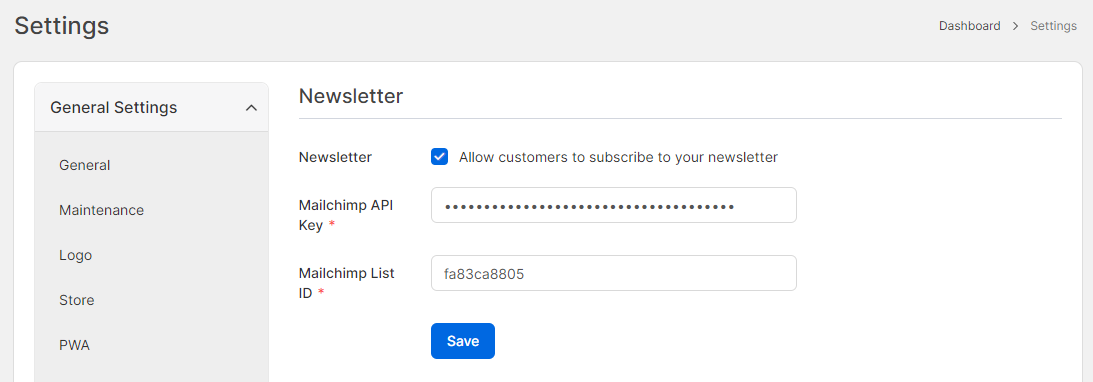
Google reCAPTCHA
Enable Google reCAPTCHA for Registration, Review, and Contact Us forms to enhance website security against automated submissions. Activate this feature with a toggle and enter the provided "Site Key" and "Secret Key" for integration. This helps verify human users and prevents spam effectively.
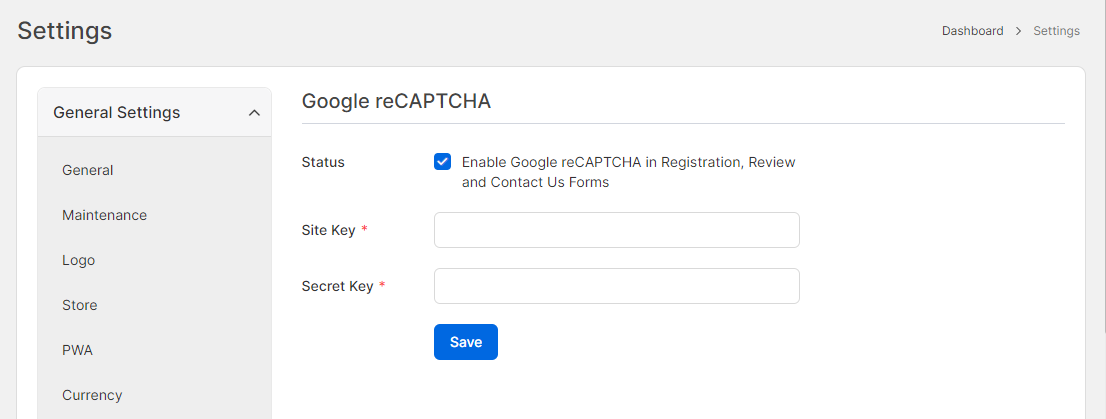
Custom CSS/JS
Custom CSS/JS can be helpful to integrate services like Google Analytics.
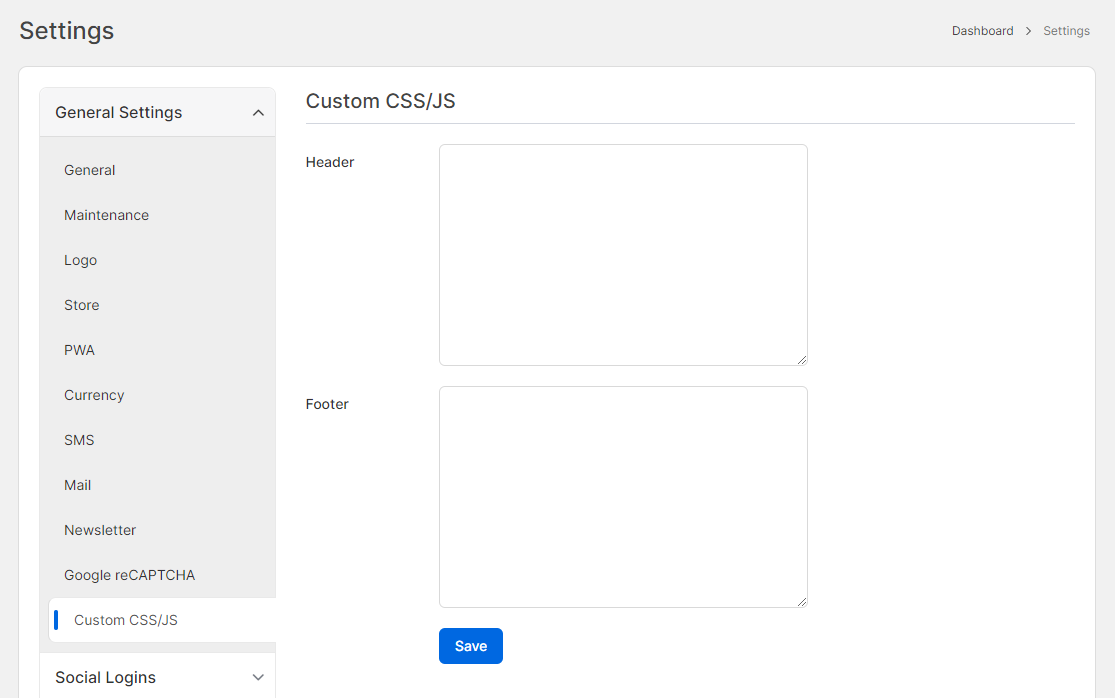
- Header: Assets of this field will be printed at the head tag.
- Footer: Assets of this field will be printed at the bottom of the body tag.
